The Microsoft Surface Pro 3 is being hailed as the tablet that can replace your laptop.
The device is fully compatible with the specially designed Surface keyboards and includes a stylus pen to allow for more creative and functional usability.
SURFACE PRO 3
The Surface Pro 3 has a bigger screen (12 Inches) than its predecessor, while being slimmer and lighter. Although the screen is much larger the display on the Surface Pro 3 is also greatly improved and displays 1080p HD imagery. The speakers on the device are also improved, an aspect that is sometimes lost on tablets. The battery life compared to the Surface Pro 2 will also last up to 20% longer. In today’s business world you are always under threat from malicious viruses and Microsoft recognise this. Windows 10 will provide its users with enhanced security features. These features include data loss prevention, authentication procedures, encryption of data, and granular app permissions.
SOME TIPS AND TRICKS TO HELP YOU ENHANCE YOUR SURFACE PRO 3:
TAKE QUICK NOTES WITH HANDWRITING RECOGNITION
You can train your Surface Pro to recognise your writing when using the Surface Pen. This feature is great for converting your handwriting into text format. This is especially valuable for users who take notes in meetings. To ensure your Surface converts the handwriting to text you will need to:
- Run the handwriting personalisation programme
- Follow the steps given by the programme to ensure it fully understanding your writing.
Watch this handy video for more details!
PROTECT YOUR FILES WITH AUTOMATIC ONE DRIVE BACKUP
You can now ensure the safety and security of your data with the Surface Pro 3. This will allow you to work freely knowing that your documents are safe in the cloud. To do so:
- Go to settings > Change PC Settings
- Choose One Drive
- You can now enable “Save documents to OneDrive” by default
Not only will this protect your files but you can also make more space on your Surface Pro 3. Over time as space on the internal disk begins to fill – the device will become slower. This happens on all devices but by taking advantage of cloud technology it can be avoided. While we are on the topic of cloud technology, see why cloud infrastructure is important for digital transformation.
ENABLE BITLOCKER – NOW!
Encryption is key.
In order to have maximum security and to protect your data you will need to have encryption on your devices. BitLocker allows you to encrypt your hard drive which helps to block any unwanted person accessing your files.
To activate BitLocker, follow this handy guide. Check these information security tips for small businesses as well.
USE EVERNOTE TO IMPROVE PRODUCTIVITY AND TIME MANAGEMENT
Evernote is a cloud-based App that gives its users the ability to create, organise and store a number of digital files. These files can range from text documents, photos, videos, audio files or webpages. The most useful feature is the cloud storage that Evernote provides. You are given a personal account so you can easily access these at any time. The cloud storage is a security feature to reduce risk of data loss or breach.
Evernote has both free and premium accounts available depending on your needs and resources. It is the world’s most popular productivity App and is widely regarded as a very useful tool of business people.
DISPLAY YOUR SURFACE ON MULTIPLE SCREENS
Have you ever been in the position where you needed to quickly get an important document created but all of the information was scattered in different programs? The Surface Pro offers a great feature that will be aimed at multi-taskers. You can now have multiple apps open on a number of monitors E.g. Outlook, Word, and Excel can be all open allowing you to work without having to open and close your apps when transitioning between programs.
FACIAL, BIOMETRIC, AND VOICE RECOGNITION
In taking another step to enhance the security features of the Surface Pro 3 Microsoft have released “Microsoft Hello”. This great feature recognises your face, eyes, and/or finger tips as an authentication procedure to access your device. Similar to Siri, which is available on apple devices, Microsoft has “Cortana” which is your virtual assistant that recognises your voice and can answer questions, take notes and fulfil a number of tasks.
TAKING SCREENSHOTS
Screenshots are a great way to display and communicate images or webpages. This is simple to do on the Surface Pro 3. If you hold the start button and the Volume Down button it will take a screenshot and save it to your pictures.
For a more detailed screenshot, you can define a certain area using the Surface Pro Pen. Double tap the purple button on top of the pen and when the screen dims select the area on screen you want to capture. This will save to a new page in OneNote, to save it simply hold the pen on the screenshot and save it as a picture. For more information on Microsoft technologies and solutions, see our page on Microsoft Modern Workplace.
SAVE YOUR BATTERY LIFE BY CLOSING APPS
Although the Surface Pro has a great battery life if you leave APPs open 24/7 while you’re not actually using them, the battery will deplete. Closing down your APPs when you are finished using them is seamless and you will see a dramatic increase in the life of your battery.
You can easily close your apps by swiping from the top of the screen while the APP is open and dragging the APP to the bottom of the screen.
PERSONALISE YOUR PASSWORD SCREEN
You can make your password screen a bit more personal with a picture, to do so:
- Swipe inwards from the right hand side of the screen • Choose “Change PC Settings”
- Choose “Accounts” then “Sign In Options”
- Under “Picture Password” choose “Add”
- Follow the steps to complete the process
If you are interested in implementing Microsoft technologies, our team of IT professional services engineers is ready to help. If you need assistance in procuring hardware such as the Surface Pro, see our hardware procurement and licensing service as well.